Quickstart
Make a test API request
Not ready to start coding and would love to see how the API works? Follow the following steps. In this test API request, we will create a customer by calling the Create Customer endpoint.
1. Visit our API Reference
Click on API Reference on the left navbar, or copy and paste this link in your browser: https://docs.blochq.io/reference. The API reference is a template setup for you to be able to quickly simulate API calls on your account and see how they work.
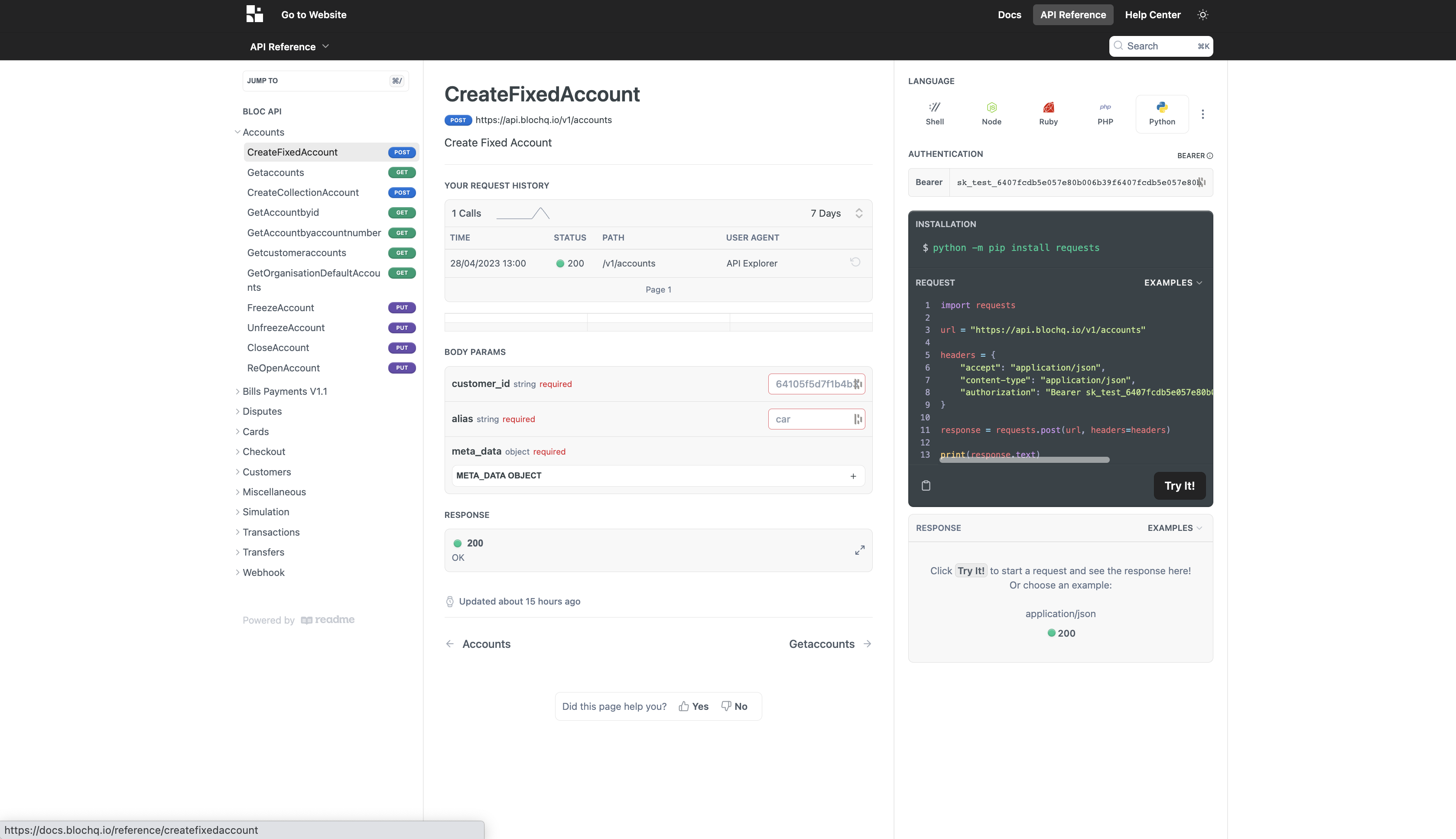
2. Go to Customers → Create Customers
As you can see, to create a new customer, you need six required variables. Use the example below to fill in the required fields:
| Parameters | Sample Data |
|---|---|
| [email protected] | |
| phone_number | 08100001111 |
| first_name | Seun |
| last_name | Obinna |
| customer_type | personal |
| bvn | 00000000000 |
Important to Note
Do not change the sample data inputted for
customer_type. However, you can input anything you want for other parameters.
3. Include your Test API Key
Copy your Secret Key on Test Mode, and paste in the field above the code snippet on the right side of your screen.
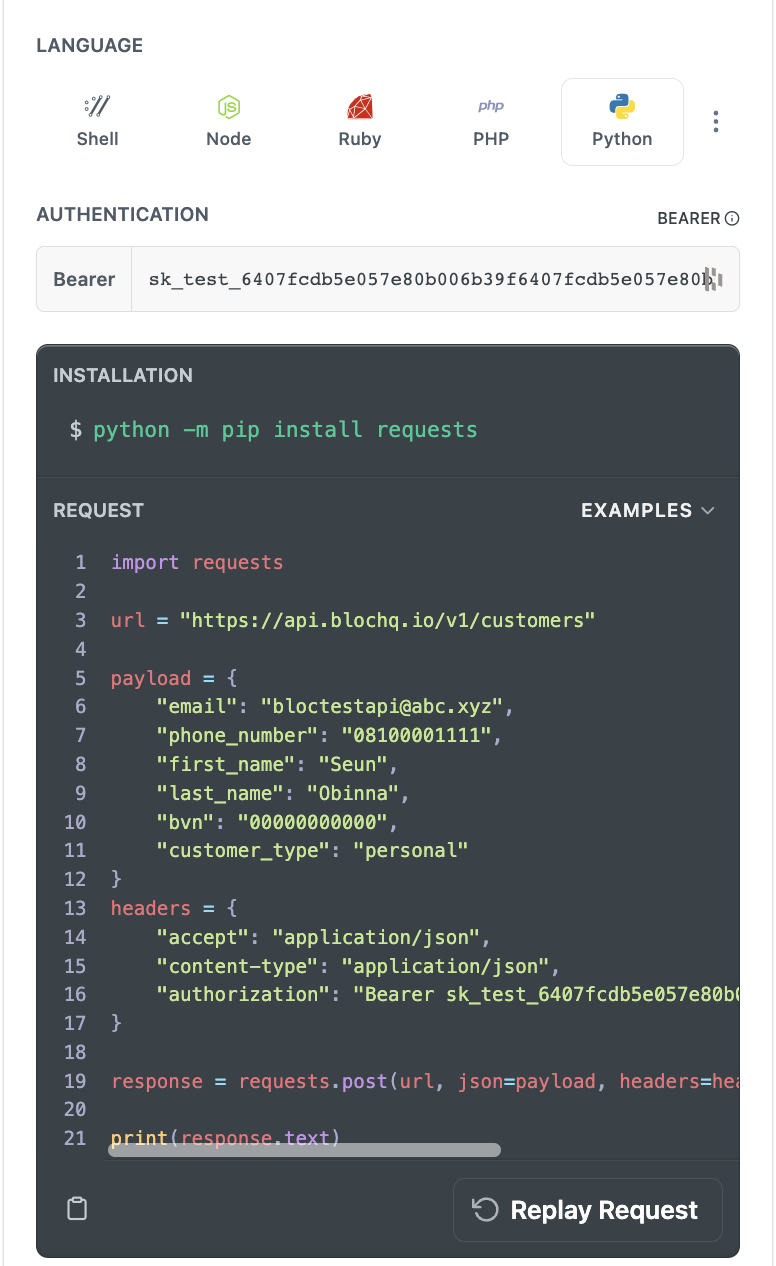
4. Submit your API request
Once you are done, click on the "Try It! button at the bottom right section of the code snippet. You should see an API response below.
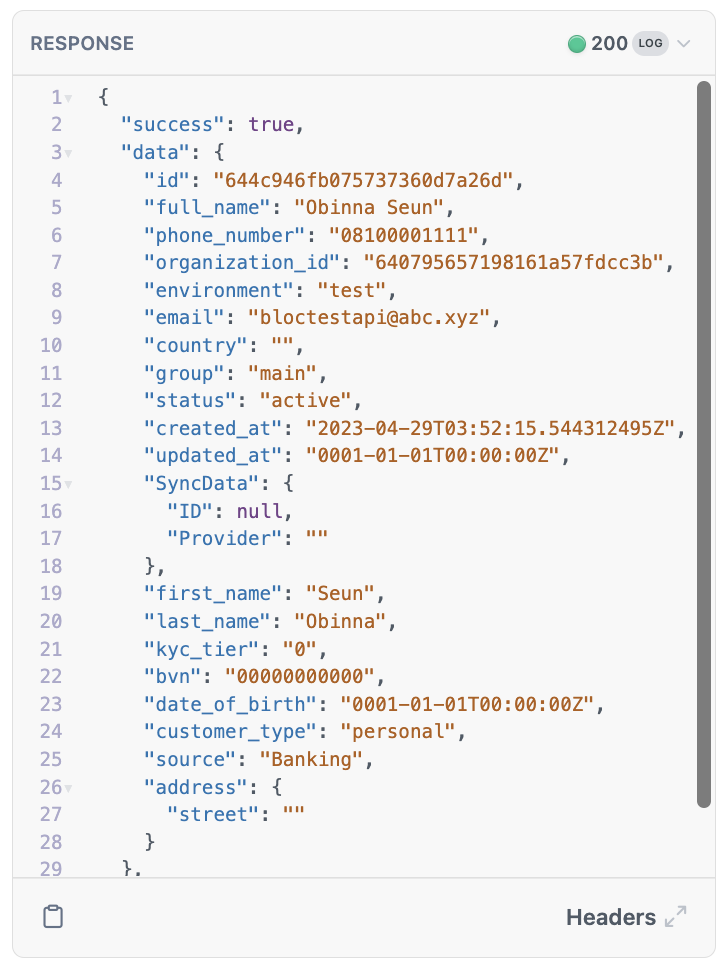
You can also go to your Dashboard, go to your Customers page, and you'll see your newly created Customer in your table.
Updated over 2 years ago